-
Moul authored
[enh] doc: install a node: add tarball § for other desktop OS, add how to launch daemon on debian server. - duplicate tarball archive section from server § to desktop § - Server: Debian: add explainations to launch the daemon - fix: GNOME - fix: Mac user
Moul authored[enh] doc: install a node: add tarball § for other desktop OS, add how to launch daemon on debian server. - duplicate tarball archive section from server § to desktop § - Server: Debian: add explainations to launch the daemon - fix: GNOME - fix: Mac user
- Install a Duniter node
- Goal of this document
- Summary
- Desktop
- GNU/Linux
- Ubuntu 64 bits
- Debian 64 bits
- Other distribution
- With tarball archive
- By building it
- Launch
- Windows
- MacOS
- Server
- GNU/Linux
- Ubuntu/Debian package (64 bits)
- YunoHost
- Other distributions (64 bits)
- Automated install script
- Docker
- NPM
- Windows
Install a Duniter node
Goal of this document
This document is a little guide to install & deploy your own Duniter instance to either:
- Participate writing the blockchain (you need to be a member)
- Have a mirroring node
Summary
Desktop
A desktop machine will make it easier for you to manage your Duniter instance thanks to a graphical interface.
Your instance will be up as long as you keep your computer and Duniter software on. If you close your software or shut down your computer, Duniter will be able to resync with the network when you restart it.
Once you are done with the installation, you can follow the desktop user's guide to understand how to use Duniter.
GNU/Linux
Ubuntu 64 bits
- Go to the releases page and choose the latest build. You have to download the file with
.debextension.
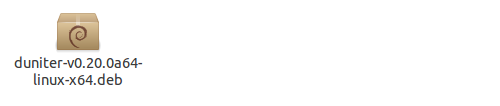
-
Process the installation by a double-click on the downloaded
.debfile (or withdpkgsoftware if you prefer to use it). -
Use Ubuntu Dash to look for "Duniter" and click on it to launch the software:

Debian 64 bits
-
Go to the releases page and choose the latest build. You have to download the file with
.debextension. -
Process the installation by opening the file with
GDebi(or withdpkgsoftware if you prefer to use it).
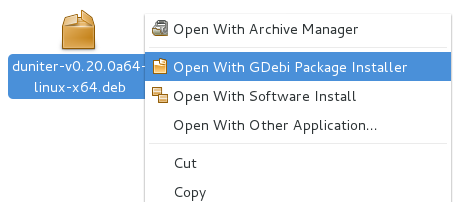
- Use GNOME Shell to look for "Duniter" and click on it to launch the software.
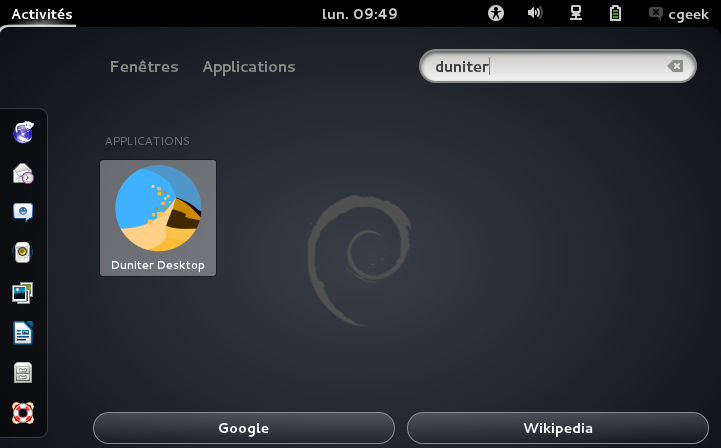
At any moment you could also use
duniter-desktopcommand to launch Duniter. It is an equivalent.
Other distribution
With tarball archive
-
Go to the releases page and choose the latest build. Download the file with
.tar.gzextension. -
Extract the tarball:
tar zxvf duniter-*.tar.gz. -
Run it with
./nw/nw.
By building it
Duniter can be easily installed on most Linux machines (either 32bits or 64bits) using the following command:
Do not launch this command as root. It won't work, we know it.
curl -kL https://raw.githubusercontent.com/duniter/duniter/master/install.sh | bashor:
wget -qO- https://raw.githubusercontent.com/duniter/duniter/master/install.sh | bashLaunch
The software will be installed on path /home/[user]/.duniter/. To launch it, go this folder and launch:
./nw/nwThe graphical interface should now show up.
Windows
-
Go to the releases page and choose the latest build. You have to download the file with
.exeextension. -
Process the installation by a double-click on the downloaded
.exefile.
- Follow the installation procedure. You basically just need to accept the licence and click "Next" on each step.

- Duniter is now installed, by default it will be launched at the end of the installation. You can launch it in the Windows menus "Start > Programs > Duniter > Duniter".
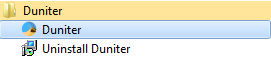
It may occur that the downloaded file misses the
.exeextension. This is a Windows protection. You have to circumvent it by renaming the file and add.exeto the end of the name to be able to execute it.
MacOS
Coming soon. Meanwhile, you can try the [Linux/Other distributions] section which will probably work. Please contact us on our forum if you have any difficulty or succeed with this procedure, we lack a Mac user for testing.
Server
For the most advanced users, a server install allows you to have a node up 100% of the time since a server is made to run forever.
You will control your instance using command line tools, but if you want you could also access the graphical interface using a web browser. Note how this is an even more advanced usage and requires security skills for not opening an admin access to your node.
Once you are done with the installation, you can follow the command line user's guide to understand how to use Duniter.
GNU/Linux
Ubuntu/Debian package (64 bits)
-
Go to the releases page and choose the latest build. You have to download the file with
.debextension. -
Process the installation by launching
dpkg -ion the downloaded file. This requires root credentials.
dpkg -i [downloaded_file_name].deb- Launch the daemon with:
duniter startIf you want to launch the node with the administration web interface:
duniter webstartYunoHost
A YunoHost package is available.
Other distributions (64 bits)
-
Go to the releases page and choose the latest build. Download the file with
.tar.gzextension. -
Extract the tarball:
tar zxvf duniter-*.tar.gz. -
Run it with
./nw/nw.
Automated install script
Duniter can be easily installed on most Linux machines (either 32bits or 64bits) using the following command:
Do not launch this command as root. It won't work, we know it.
curl -kL https://raw.githubusercontent.com/duniter/duniter/master/install.sh | bashor:
wget -qO- https://raw.githubusercontent.com/duniter/duniter/master/install.sh | bash2 lines will be added to your shell init script to make
dunitercommand available for your user.
Docker
A Docker installation guide is available.
NPM
You can use Node Package Manager to install Duniter. This an equivalent method to "build from source". To process, use the following commands (requires Node.js >= 5.9.1):
Do not launch this command as root. It won't work, we know it.
git clone https://github.com/duniter/duniter
cd duniter
npm installYou can check installed version by using:
./duniter.sh --version
0.20.xYou can launch Duniter using:
export DEV_MODE=true
./duniter.sh startWindows
Their is no difference with the Windows Desktop installation. A server usage with Windows is just a never shut down desktop for Duniter.